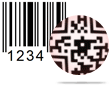Student ID Cards Maker Screenshots
1
Start with new Project

If you want to design new project, then select "Start with new project' option. Enter Project Name, Project Path and Excel file path. Now Click on 'Next' button.
2
Select Template Category

Select template category and choose any sample for your ID Card as per your requirements.
3
Text properties

Here, Select Text properties for add some text and styling it.
4
Designed ID Card

Here, is your designed ID Card. Check the box next to the labels which you want to add on your ID card. You can add image on your ID Card by browsing path of that image or by clicking image using Camera.
5
Print Designed ID Cards

To print designed Student ID Cards, Go to print button in toolbar, set all printing settings and Click on "Print" Button.