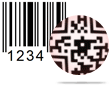Pre Define Label Stock Print Settings Screenshots
After designing industry specific barcode labels using any of the two designing method -
You can print generated labels by any of the following printing mode –
▶ Maunal
Here we are going to explain how to print created barcode label using Pre Define Label Stock printing mode.
Once you designed required barcode label, Click on print icon from standard tools, following print window will be appeared.
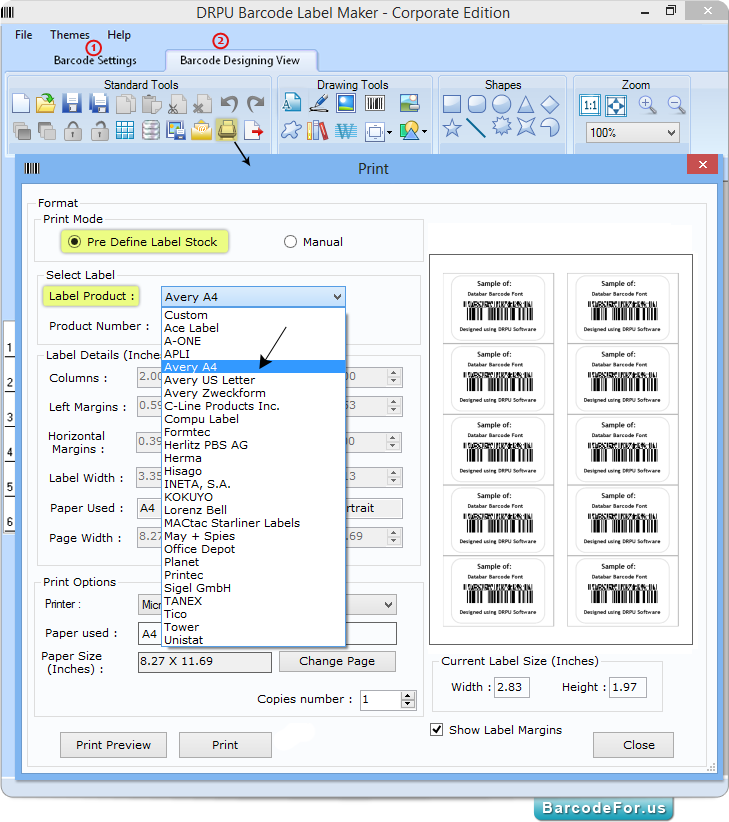
Choose print mode as Pre Define Label Stock.
First Select your desired Label product like Ace Label, A-ONE, Hisago, Herma, Tico etc. (here for demonstration purpose, Avery A4 product Label is chosen).
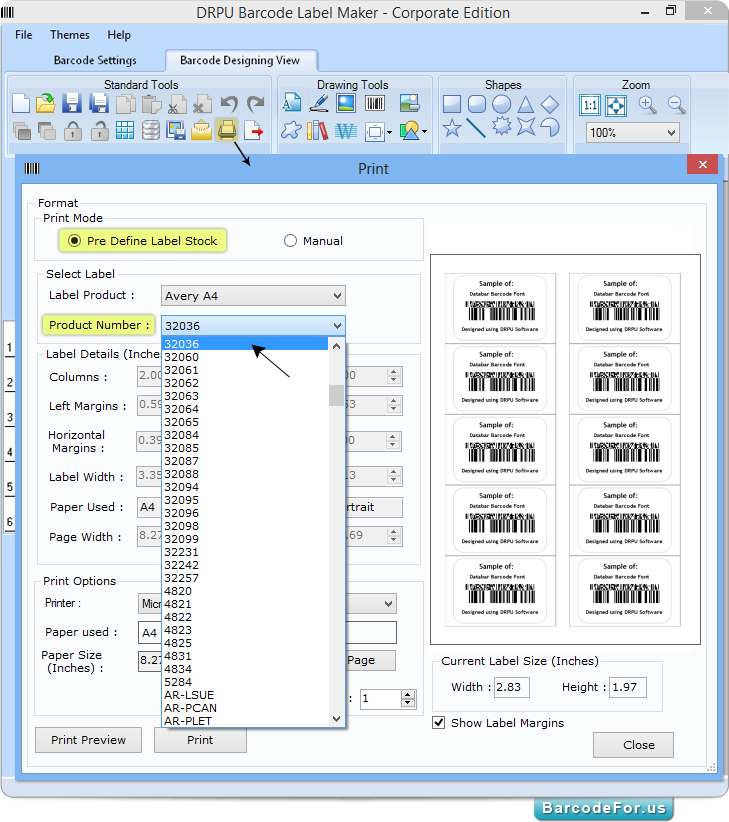
Now choose Product number which better fits with your barcode label.
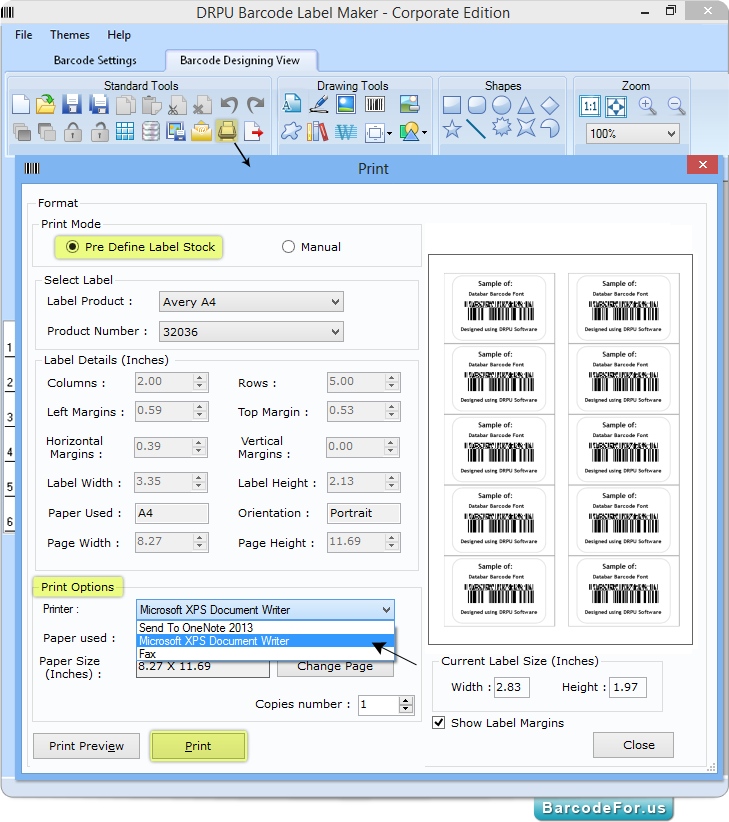
Once you choose Label Product with Product number according to your barcode label.
You only need to select printer as per choice and then click on “Print” button to start final printing process as shown in above screenshot
Note – Software provides print preview option to see preview of your print settings before star actual printing.