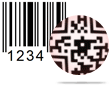E-mail Settings Screenshots
Want to send designed barcode via Email? Don’t worry, Barcode Generator – Corporate Edition has capability to send Email your generated barcode at any Email address(es).
You can design your required barcode using either barcode settings or barcode designing view and send it via advance email settings.
Here we are going to discuss procedure of sending barcode using Email settings.
Click on Mail icon from tool bar, following Send Mail window will be displayed:
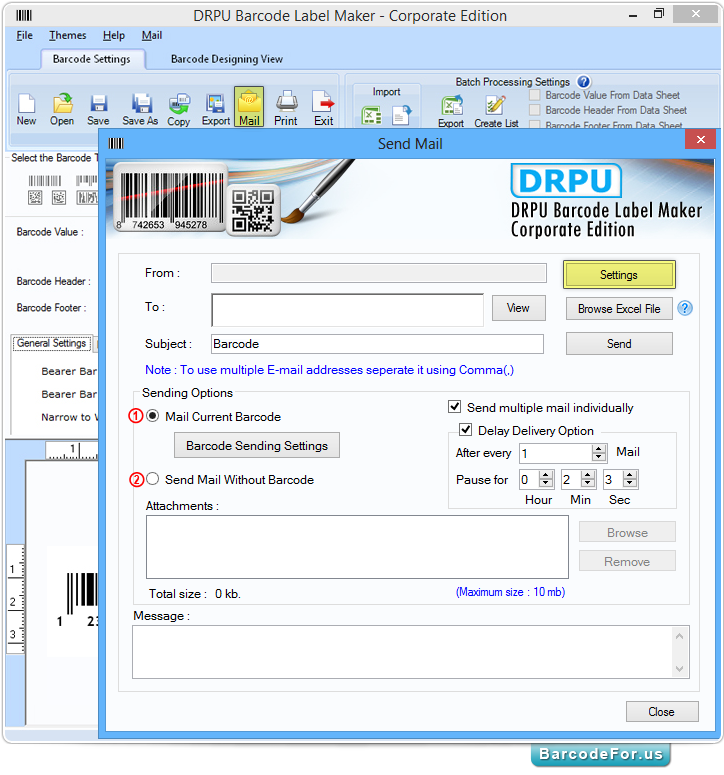
To send barcode using Email settings, first enter sender email id, set recipient email, add subject and then click on “Send” button.
In sending options, you can choose any of the following option –
1 Mail Current Barcode - You can send barcode with batch processing series
2 Send Mail without Barcode – Provide option to Send standard mail without barcode.
To set sender email settings click on “Settings” button, following window will be appeared -
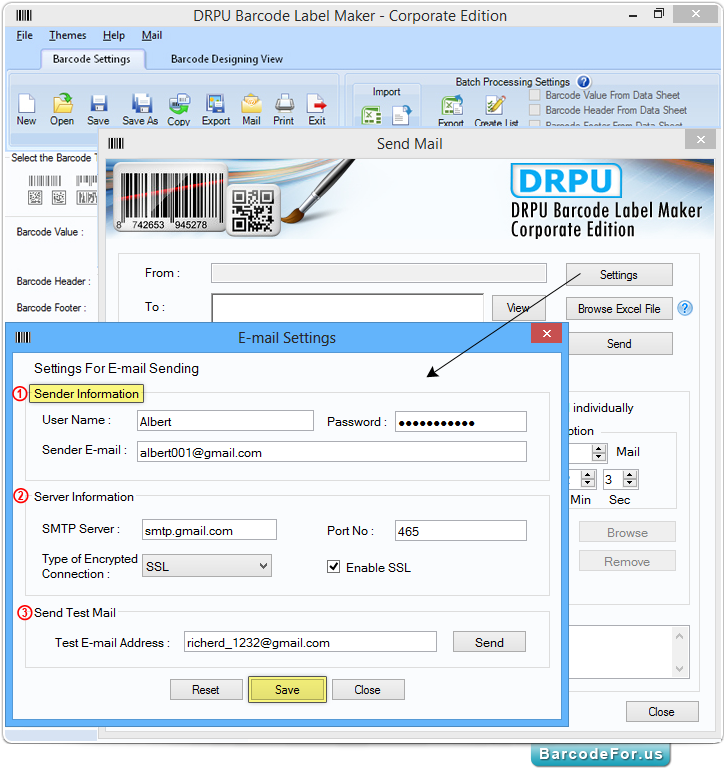
In this window, you can fill following Sender details –
1 Sender Information - Including User Name, Password and Sender Email
2 Server Information – including SMTP Server, Port No. type of encrypted connection and enable SSL.
3 Send Test Mail – To check configured Email settings.
Then click on “Save” button to save sender details.
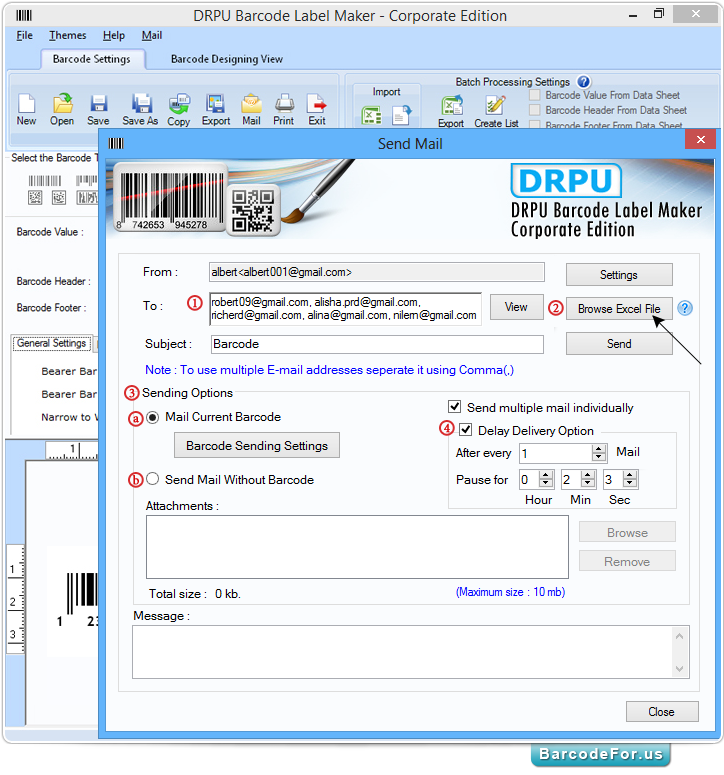
You have two options to add recipient email id -
1 You can manually enter recipient email (to use multiple email addresses separate it using comma).
2 You can import “E-mail ID” from excel file to send mail by pressing “Browe Excel File” button.
3 Now you can send barcode using any of the following Sending options -
a Mail Current Barcode
b Send Mail Without Barcode
Note - 4 You also have an option to delay or pause mail delivery at specific time interval. Select 'Delayed Delivery Options' checkbox with specifying the Number of mails and Time interval (hour, minute and second).
To send barcode with batch processing , select Mail Current Barcode then click on "Barcode Sending Settings" button. Barcode Sending Settings window will appear as shown in below screenshot.

Set Name, enable “Send Mail with Batch Processing Series” then choose any of the following option –
1 All Barcodes to every recipient - Send entire designed barcode to every email ID.
2 One Barcode per recipient – Mail one barcode to corresponding email address.
Note – You can also set print quality by choosing print quality option.