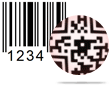Batch Processing (Barcode Designing View) - Import List Screenshots
Software provides two ways to design printable barcode –
If you want to generate list of barcodes, barcode generator – corporate edition offers enhance batch processing feature.
Batch processing has following features –
A. Batch processing (Barcode Settings)
B. Batch processing (Barcode Designing View)
Now we are going to discuss process of how to import list with batch processing (barcode designing view method). Just follow given steps -
Click on batch processing icon, following window will be appeared –
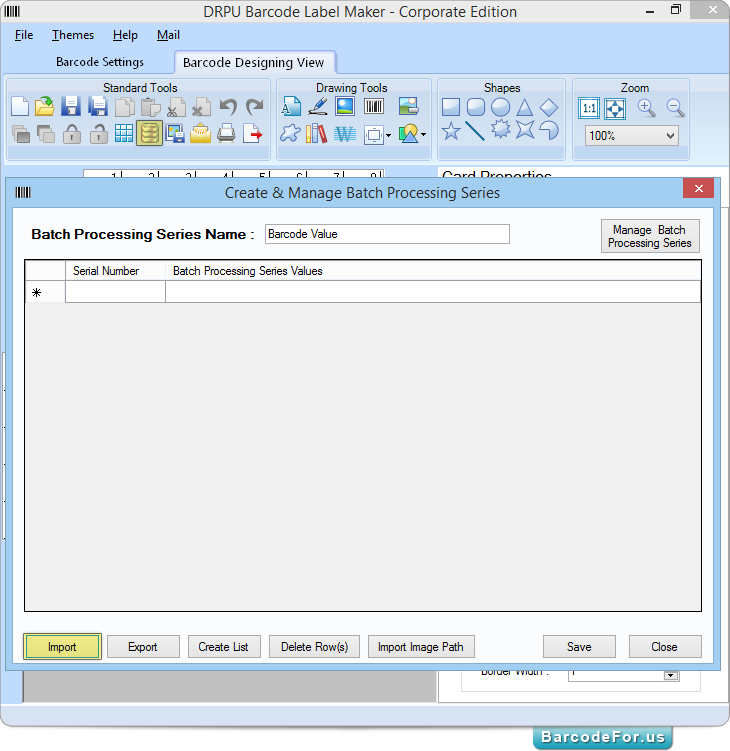
Press “Import” button, to import list from either excel or text file.
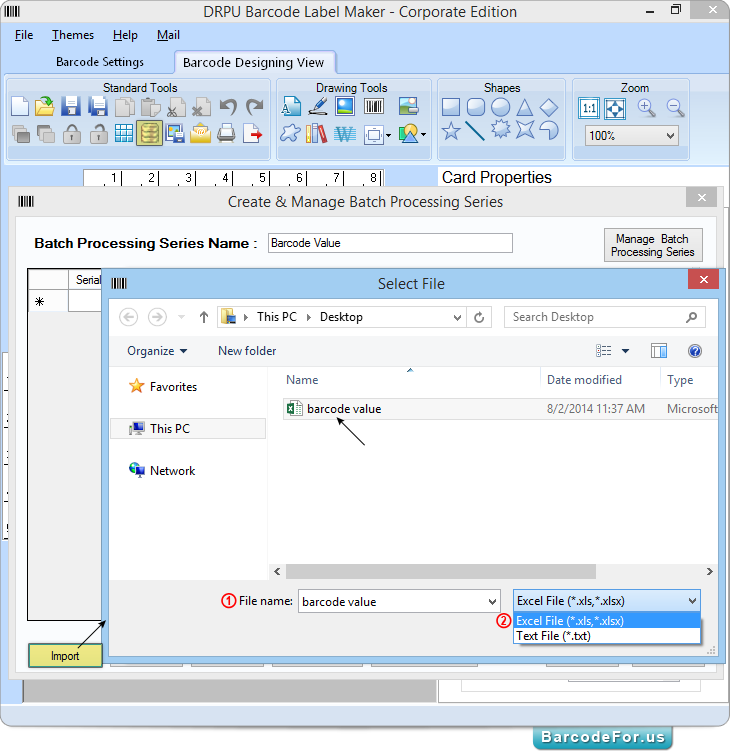
After clicking on “Import” button, select file window will be appeared as shown in above screenshot.
1. Select File type (Excel or text) and
2. enter File name then click on “Open” button.
After pressing “Open” button, following window will be displayed –
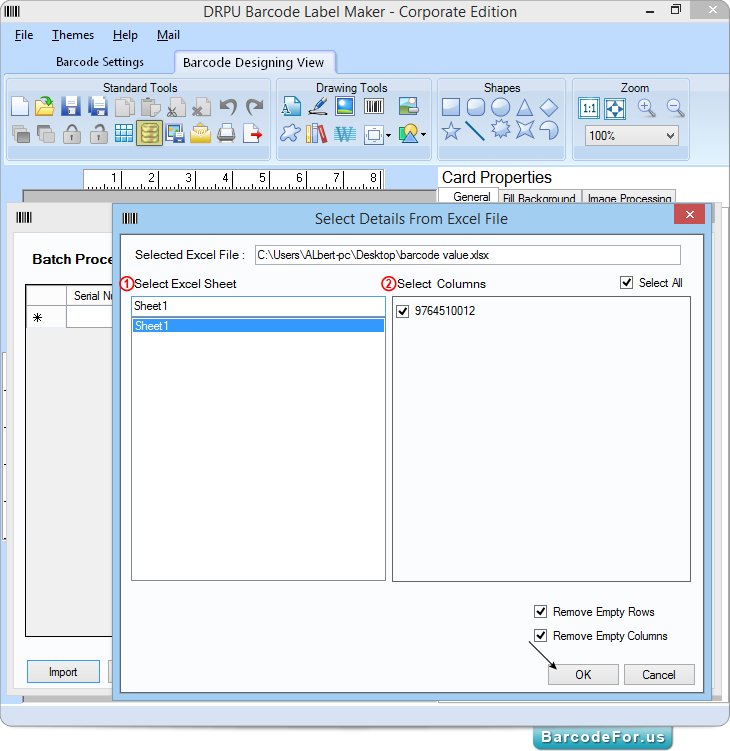
Select excel sheet
Select column which you want to import.
Note –Here you also have an option to remove empty rows and empty columns.
Now click on “OK” button to proceed.
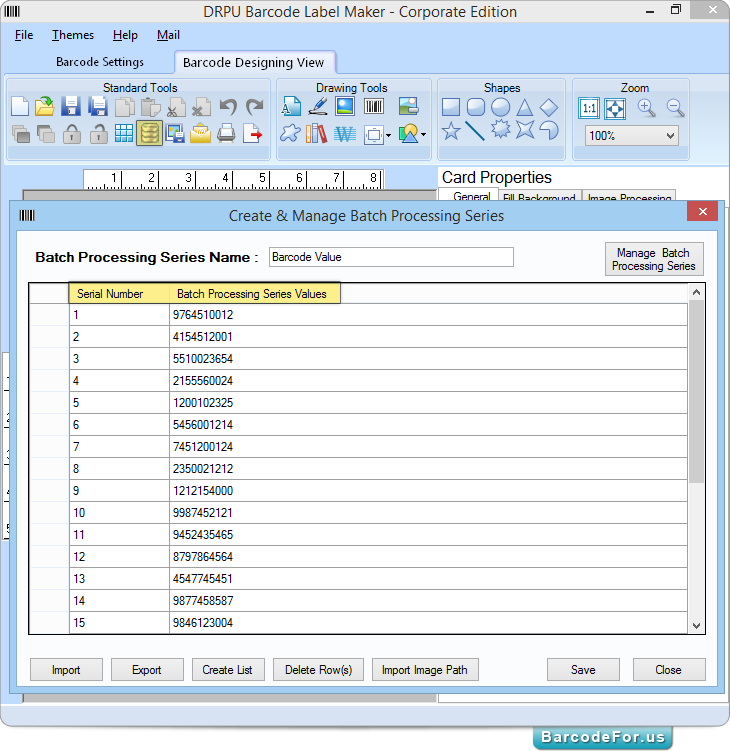
In above screenshot, you can see imported batch processing value list.
- Corporate Edition
- Professional Edition
- Standard Edition
- Mac Edition
- Healthcare Industry
- Manufacturing Industry
- Packaging Supply
- Post Office and Bank
- Publishers Industry
- Inventory Control
- Mac - Corporate Edition