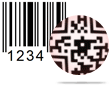Batch Processing (Barcode Settings) - Import List Screenshots
Design barcode image using any of the following designing panel – barcode settings or barcode designing view.
You can generate list of barcode with batch processing series feature using any of the following method-
A. Batch processing (Barcode Settings)
B. Batch processing (Barcode Designing View)
With batch processing feature, you can import list of barcodes from Excel file as well as Text file format. Follow few easy steps to import barcode list.
Click on import excel file icon from batch processing series tool bar, Select File window appears as shown in below screenshot.
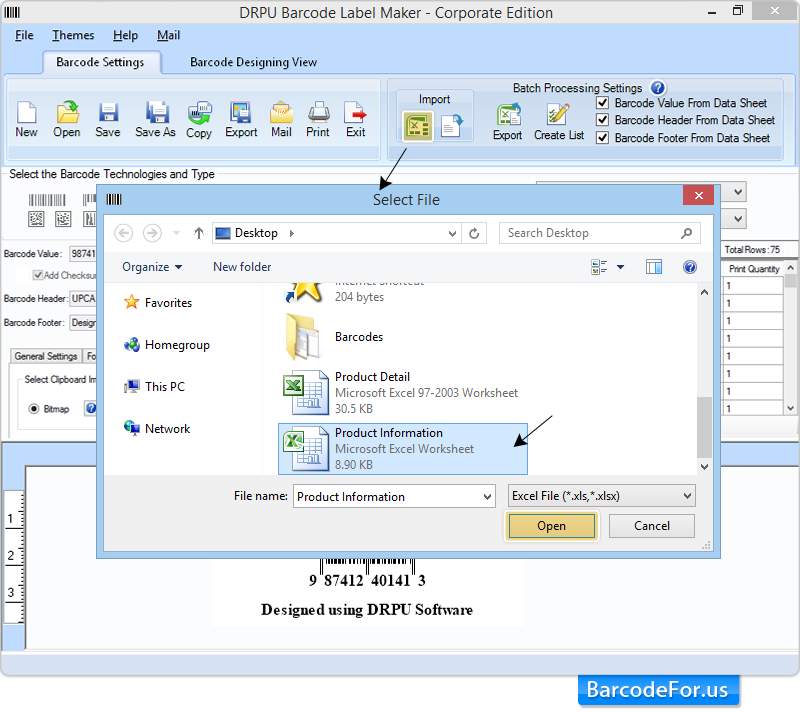
Browse file from local disk, select excel file name (which you want to import) and then click on “Open” button.
After clicking Open button, Select Details from Excel File window will appears:
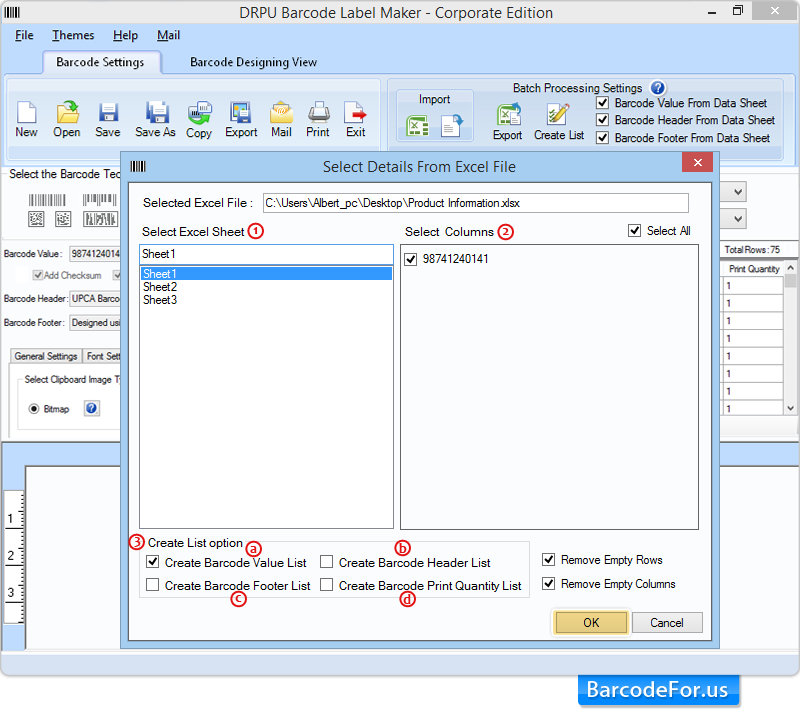
With this window
1. Select Excel Sheet
2. Select column
3. Choose create list option - In create list option,you can choose following list which you need to import
a) Create Barcode Value List
b) Create Barcode Header List
c) Create Barcode Footer List
d) Create Barcode Print Quality list
Click on “Ok” button, after selecting desired option to import barcode list.
Note – You also have an option to remove empty rows and columns if any.
To import text file, click on text icon from batch processing series tool bar, following window will be displayed.
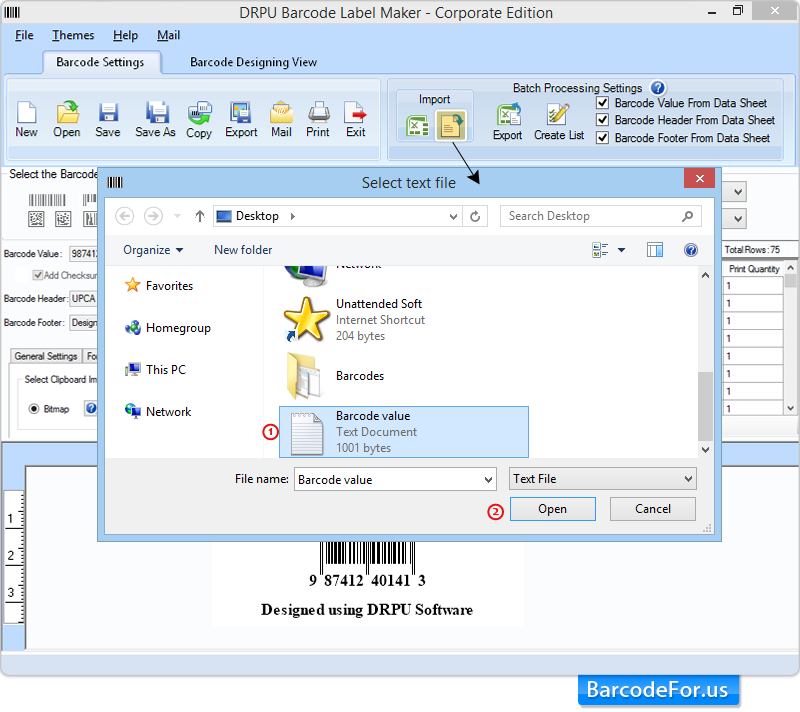
1. Select desired text file. (Browse from local disk)
2. Click on “Open” button.
Once you pressed Open button, “Select Details from text file” window will be appeared as shown in below screenshot.
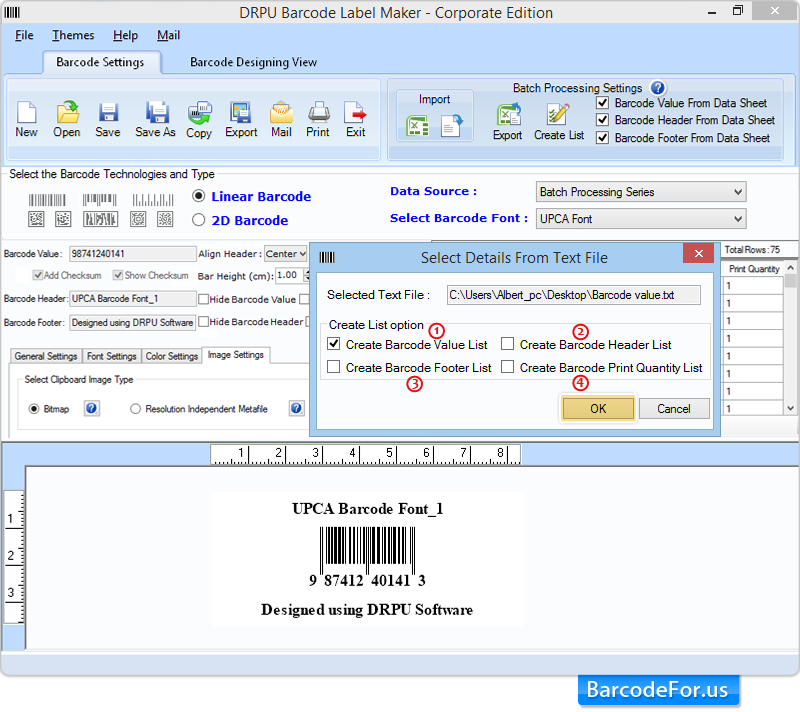
Select create list option
1. Create Barcode Value List
2. Create Barcode Header List
3. Create Barcode Footer List
4. Create Barcode Print Quality list
Then press “Ok” button, to import barcode list from text file.
Note - You can also Export barcode list from barcode settings batch processing method.
- Corporate Edition
- Professional Edition
- Standard Edition
- Mac Edition
- Healthcare Industry
- Manufacturing Industry
- Packaging Supply
- Post Office and Bank
- Publishers Industry
- Inventory Control
- Mac - Corporate Edition