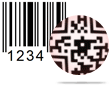Batch Processing (Barcode Settings) - Export List Screenshots
Design barcode using either barcode setting or barcode designing view method.
Now you can create list of barcode with batch processing feature of barcode generator – corporate edition. There are two methods of generating series of barcodes -
B. Batch processing (Barcode Designing View)
Here we are going to discuss about how to Export barcode list from barcode settings panel. Just follow few easy steps –
After creating list of barcodes with barcode settings panel, you can export created list as Excel file. Click on Export icon from batch processing series tool bar, following Save As window will be appeared:
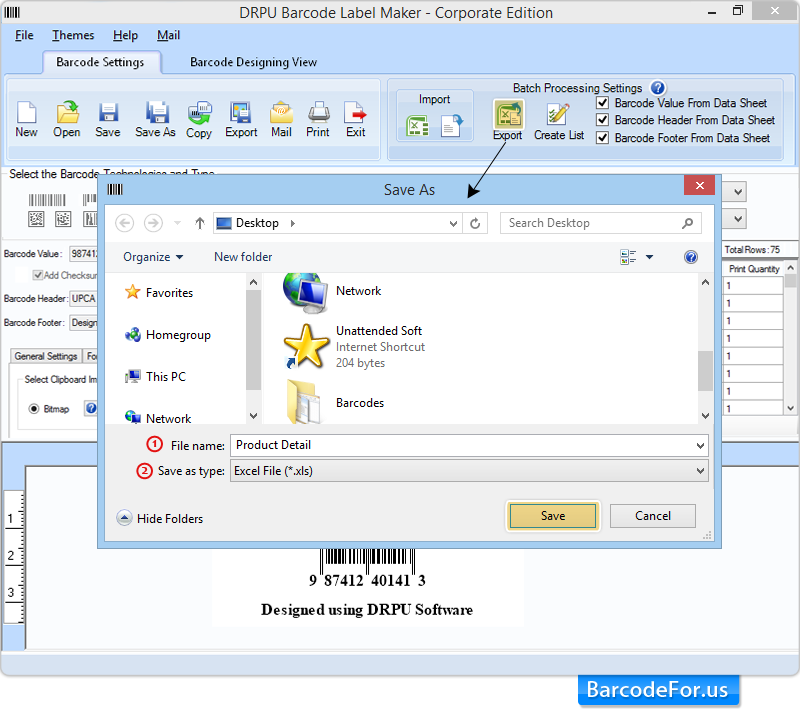
Enter
1. File name
2. Save as type (.xls or .xlsx)
Then click on “Save” button to save data sheet.
Click on “OK” button to create value list.
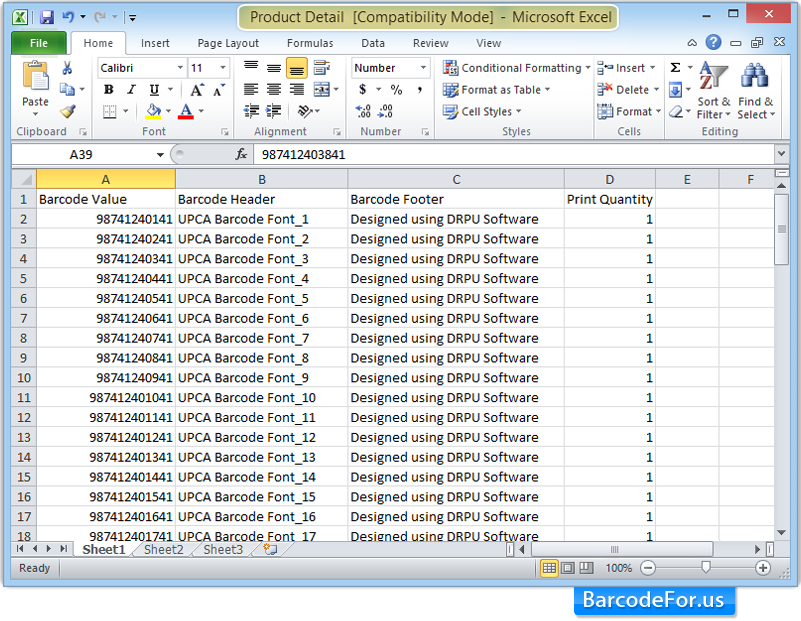
Here you can see exported data sheet on MS-Excel file.
- Corporate Edition
- Professional Edition
- Standard Edition
- Mac Edition
- Healthcare Industry
- Manufacturing Industry
- Packaging Supply
- Post Office and Bank
- Publishers Industry
- Inventory Control
- Mac - Corporate Edition