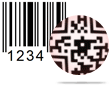Card and Label Maker Software Screenshot
1
Select New Label Format

Select any one option either 'Using Wizard' or 'Using Blank Format' for New Label Format and click on Next button.
2
Specify Label Shape and Size

Specify Label Name, Label Size and Label Shape as per your need.
3
Insert Text on Label

You can change Text Properties of 'text' written on your Card and Label using General Settings, Font Settings, Color Settings and Other Settings.
4
Insert Barcode on Label

Set Barcode Properties of ‘Barcode’ added on your Label using Position, Value, Size, Font and Color tabs.
5
Designed Label

Here, is your sample of designed Card and Label using "DRPU Card and Label Designer Software".