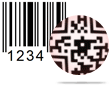Barcode Generator for Packaging Supply Screenshots
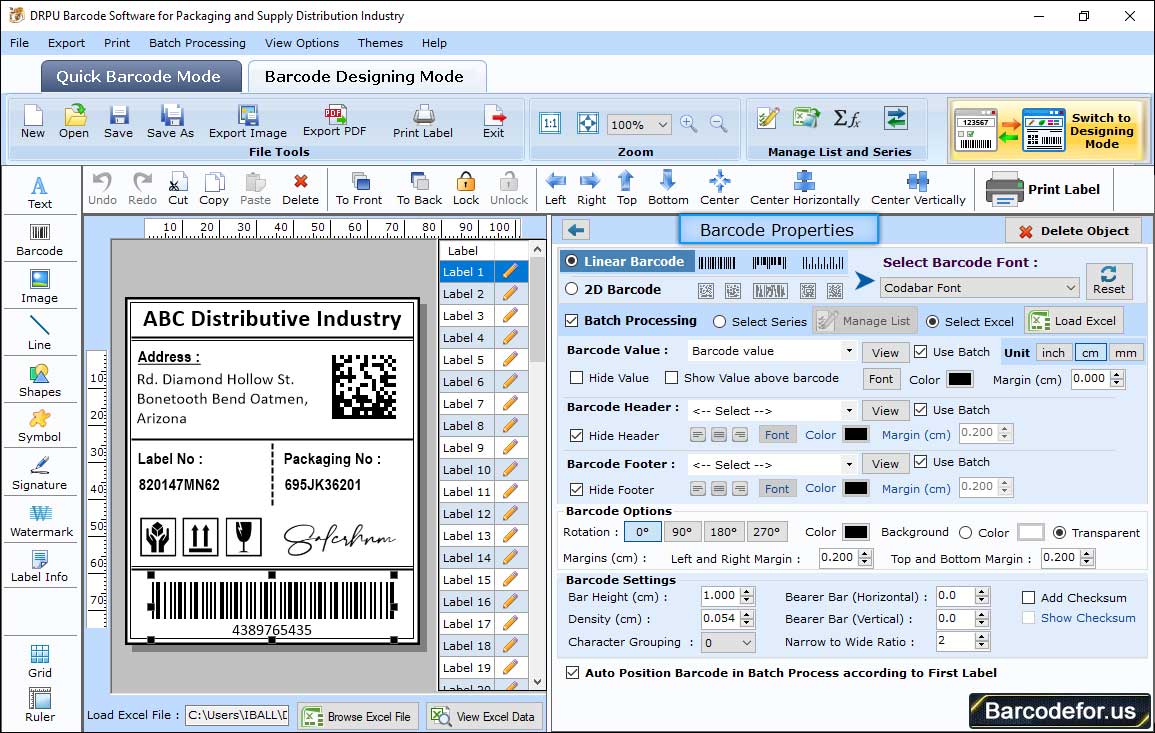
Select Barcode Technologies and Type (e.g. Linear and Industrial 2 of 5 Font). There are different tabs including :
1 Value tab: Using Value tab, you can add barcode value, header and footer. Adjust Orientation, narrow to wide ratio, align etc if required.
2 Size tab: Set bar height, density and different margins like top and bottom, left and right, barcode value, barcode header and barcode footer.
3 Font Tab: You can change barcode header, footer and value font using font tab.
4 Color Tab: With the help of color tab, you can change color of barcode header, footer, value, barcode color and background color.
Click on Text icon from drawing tool as shown in below screenshot.
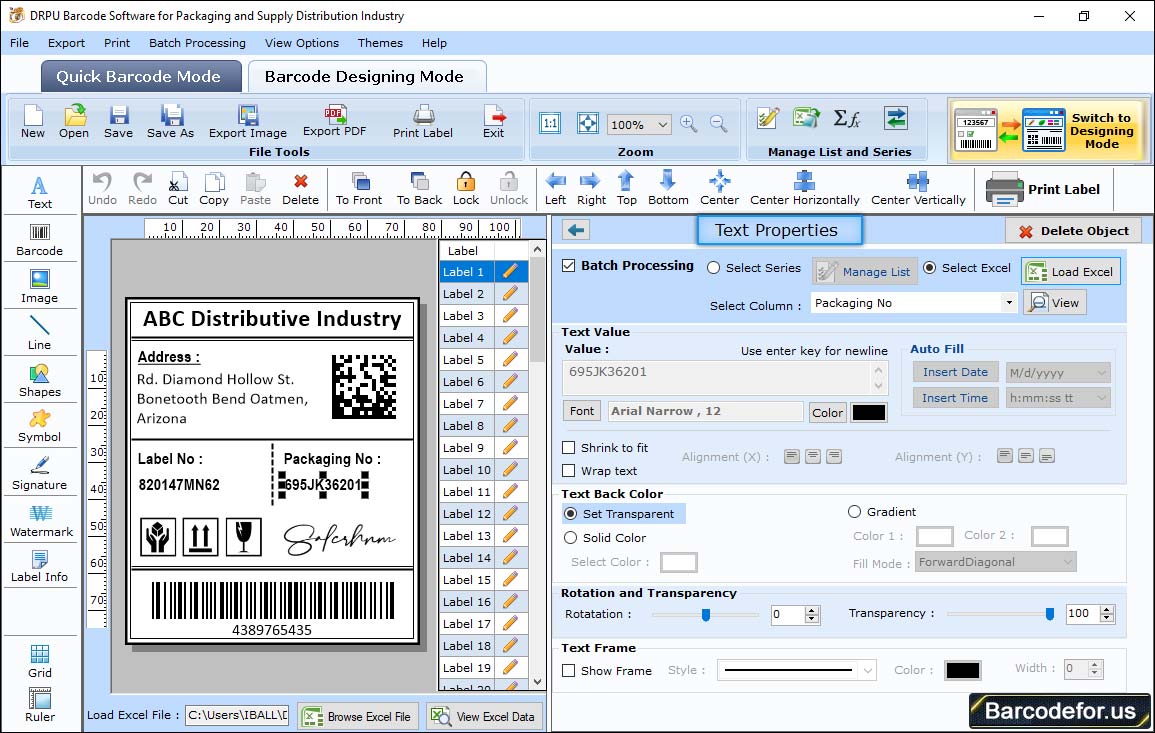
You can adjust text place within label by drag and drop that text. Click on inserted text to edit its property. There are following settings –
1 Color Settings: Change fore color and back color accordingly.
2 Other Settings: You can rotate angle and show frame using other settings tab.
To print designed barcode label, click on print icon from standard tools. Following print settings window will be appeared:
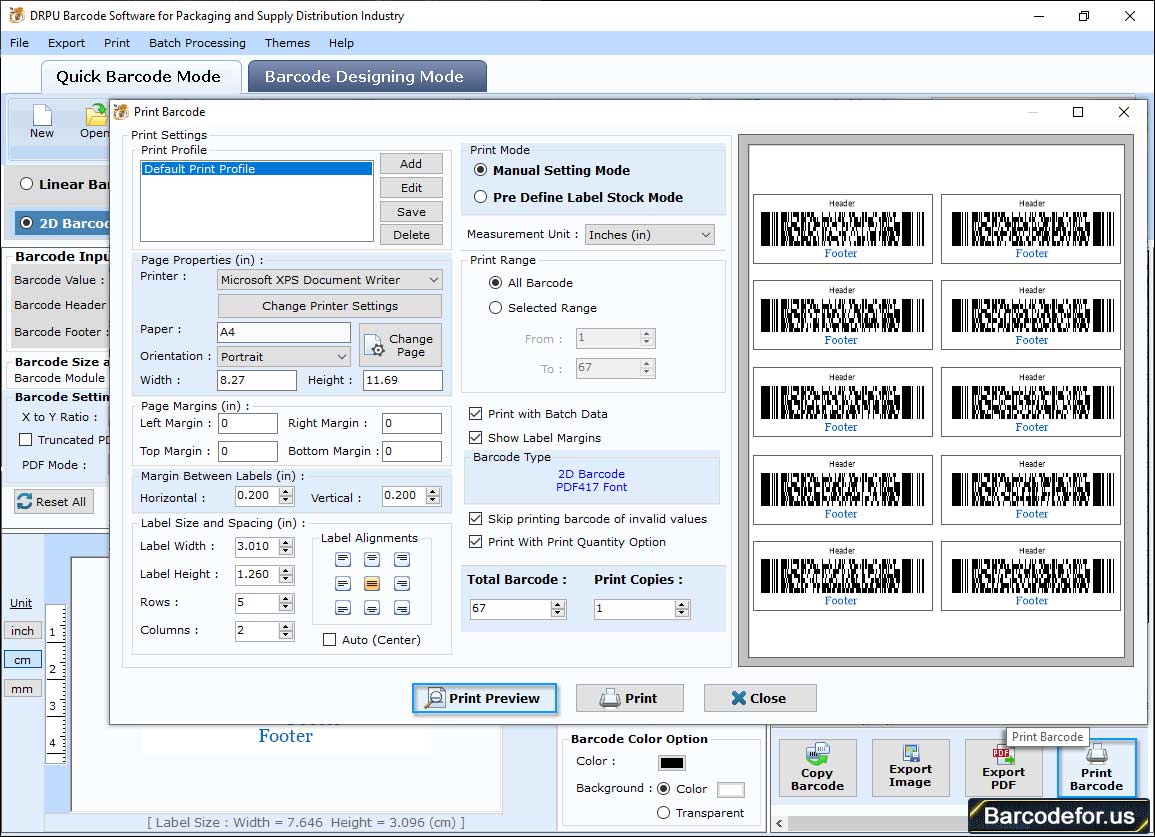
There are two printing mode - 1 Pre Define Label Stock, 2 Manual
If you select Pre Define Label Stock print mode, you can choose -
a Select label: Select Label Product and Product Number as per requirement.
b Print option: Select printer as per choice.: Select printer as per choice.
Then, click on print button to start printing process.
In manual print mode, you have to select all print settings manually.