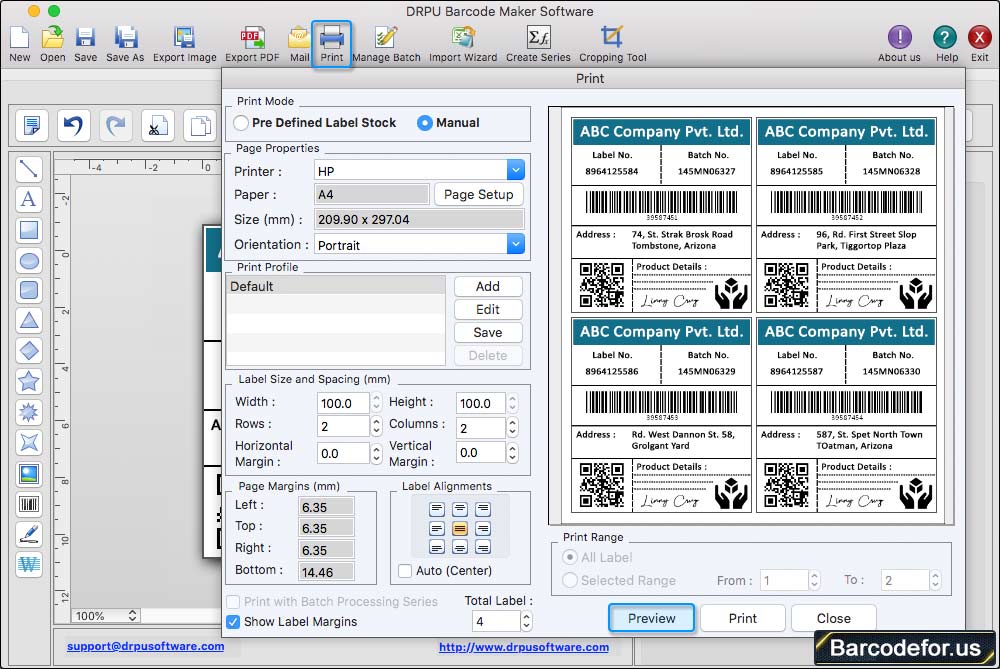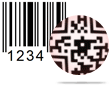Barcode Generator for Mac Screenshots
Select barcode font, enter barcode value, header and footer. You can also create batch processing to print multiple barcode labels. Adjust bar height, bar width, and various margins of barcode labels.
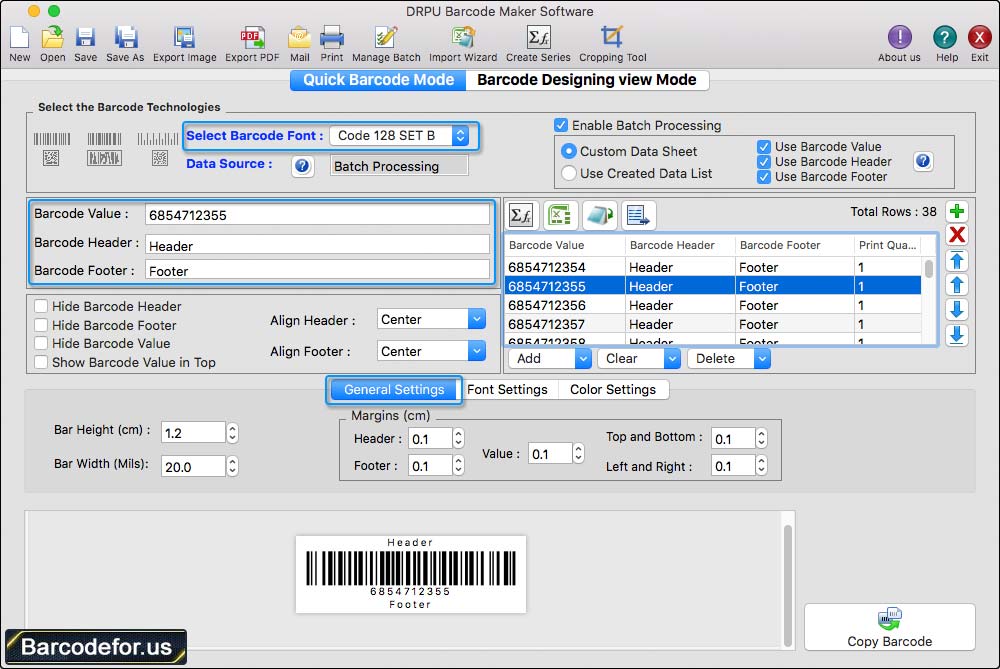
Program has feature to change or set font family and font size of barcode header, footer and barcode value.
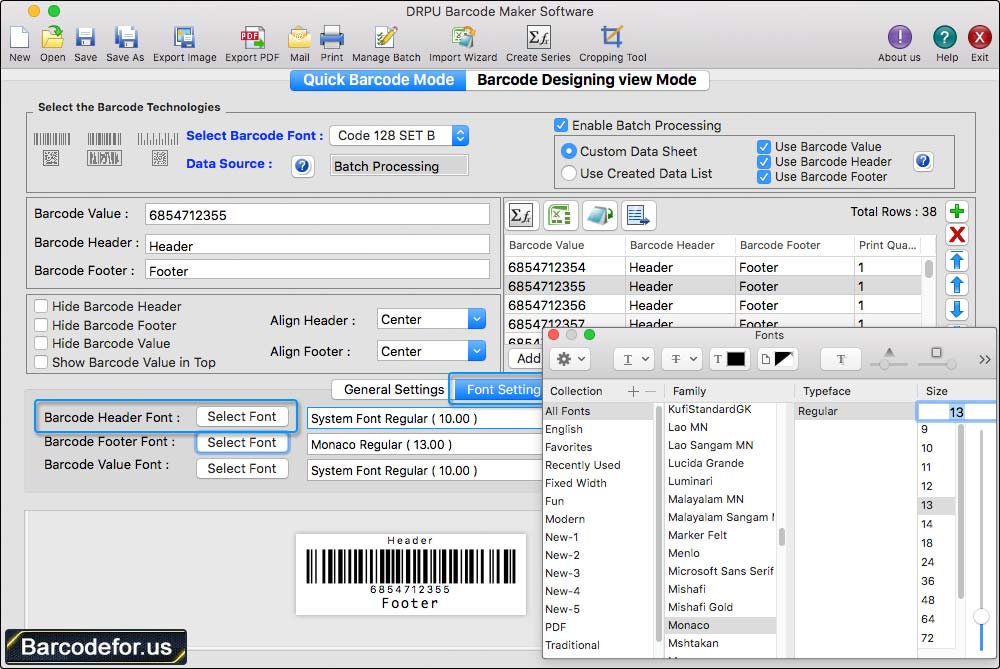
Using 'Color Settings' of software, you can change or set color of barcode header, footer, barcode background, barcode value and barcode.
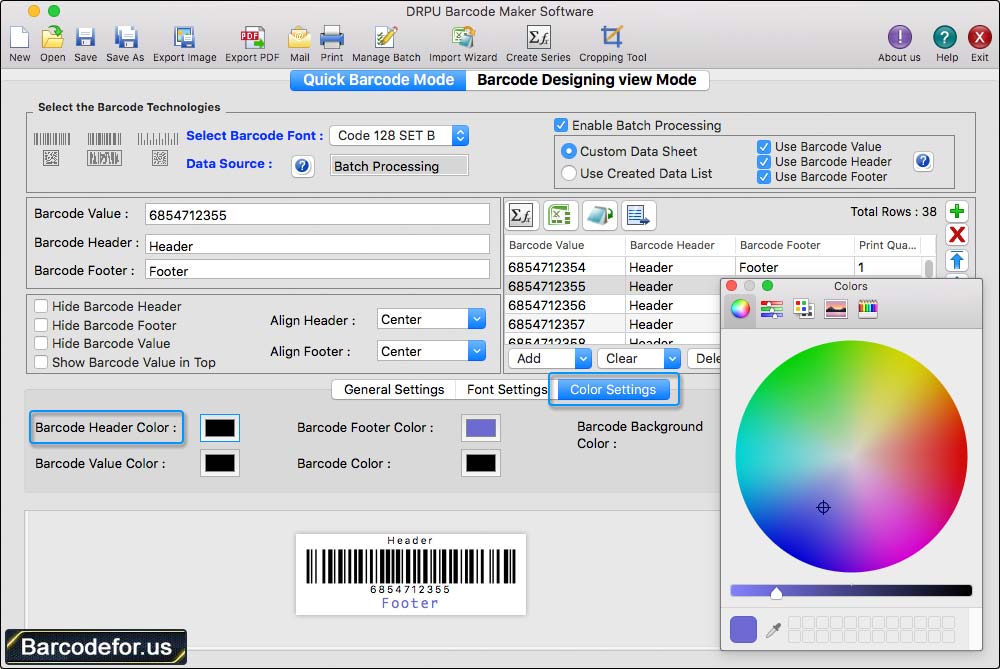
You can save or export barcode labels in PDF file format by using Export PDF option of software.
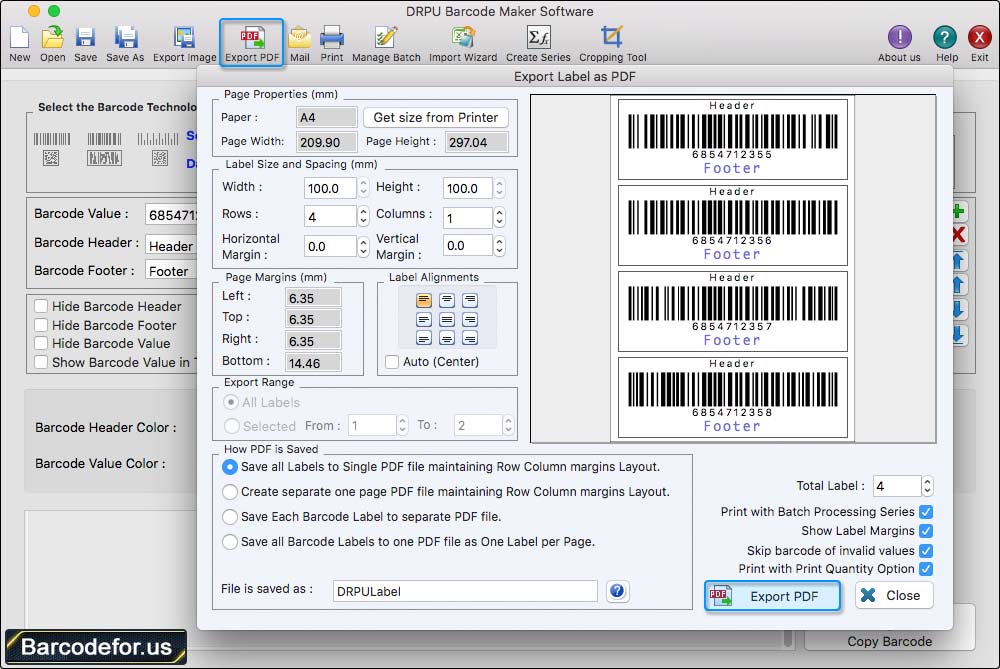
Fill various print properties and click on Print button to print created barcode labels. To see the print preview of barcode labels, click on Preview button.