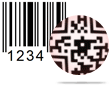Barcode Generator for Manufacturing Industry Screenshots
Add barcode on card, by clicking on barcode icon from drawing tools of Barcode designing view method. Double click on inserted barcode to work on its property.
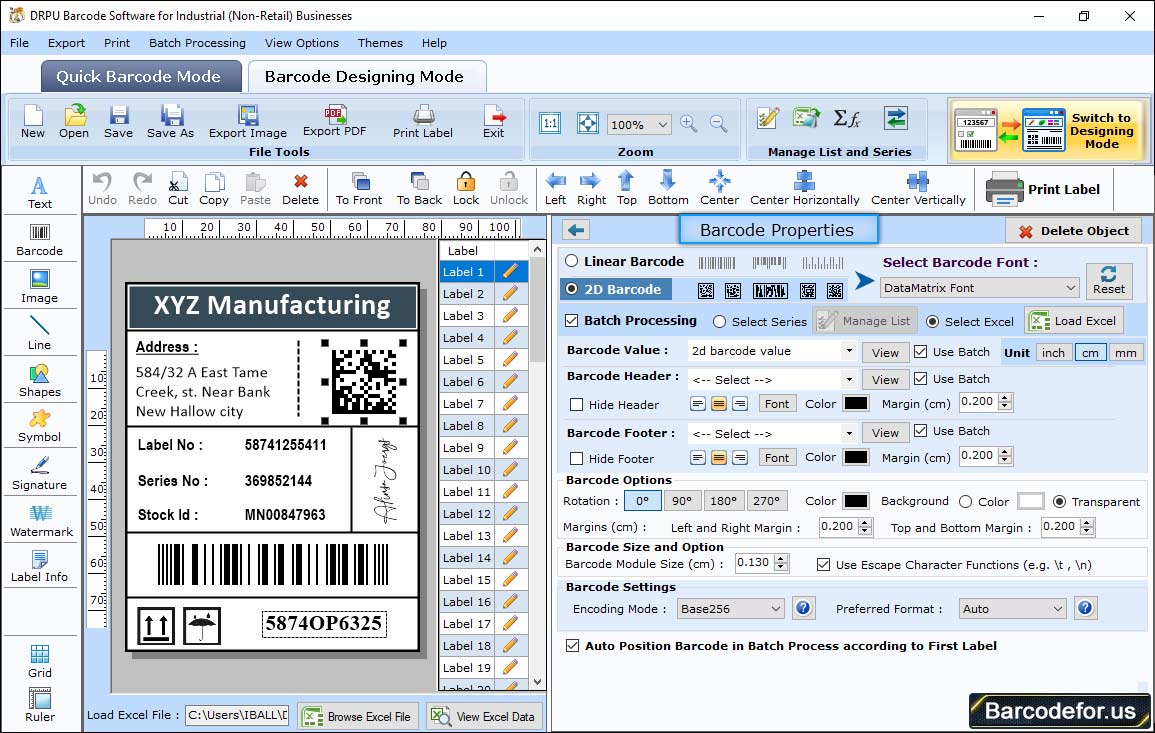
First select Barcode Technolgies and type according to industry need then set various barcode properties including –
1 Value Tab - Enter barcode value, header and footer, set align, orientation and other options accordingly.
2 Size Tab – Adjust bar height, density and various margin as per required.
3 Font Tab – Set font, font style and font size of barcode header, footer and value.
4 Color Tab – Set different color as per requirement.
Click on text icon, if you need to add text on card.
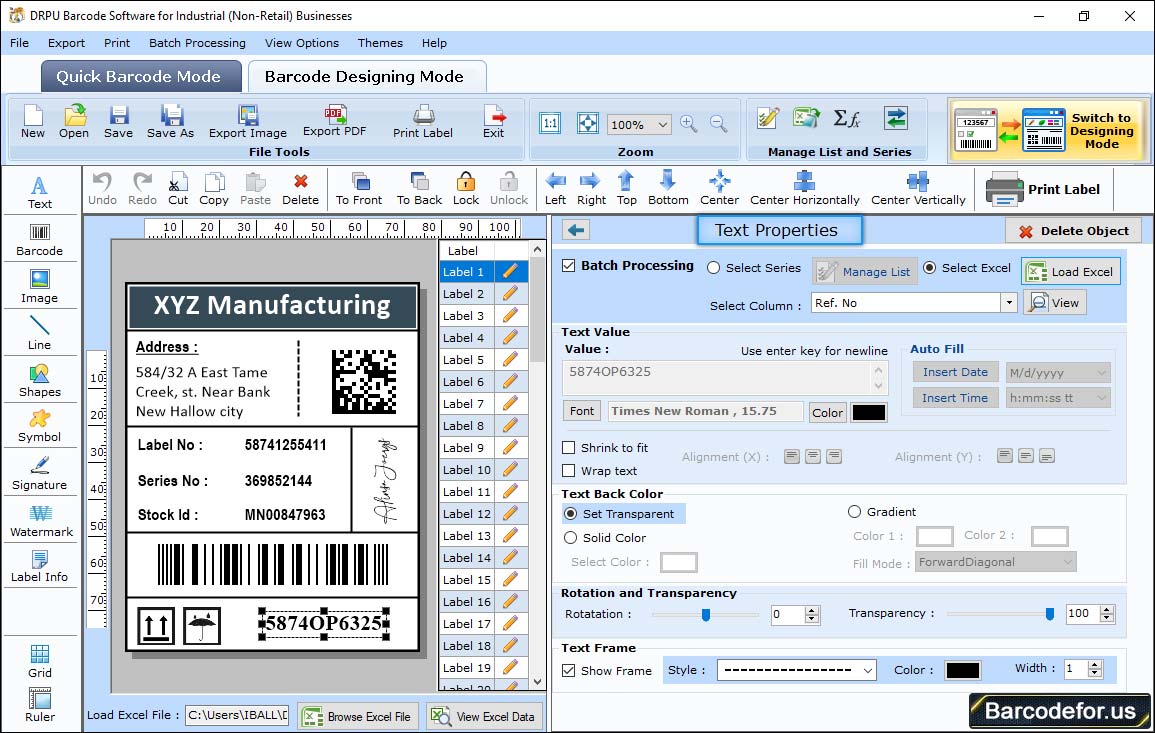
Text properties has following settings –
1 Color Settings – Change text color and text background color as per need.
2 Other Settings – Rotate text angle and set frame if required.
Note – You can add multiple barcode on same label by clicking on barcode icon from drawing tools as shown in above screenshot.
Click on print icon from standard tools, following print window will be displayed-
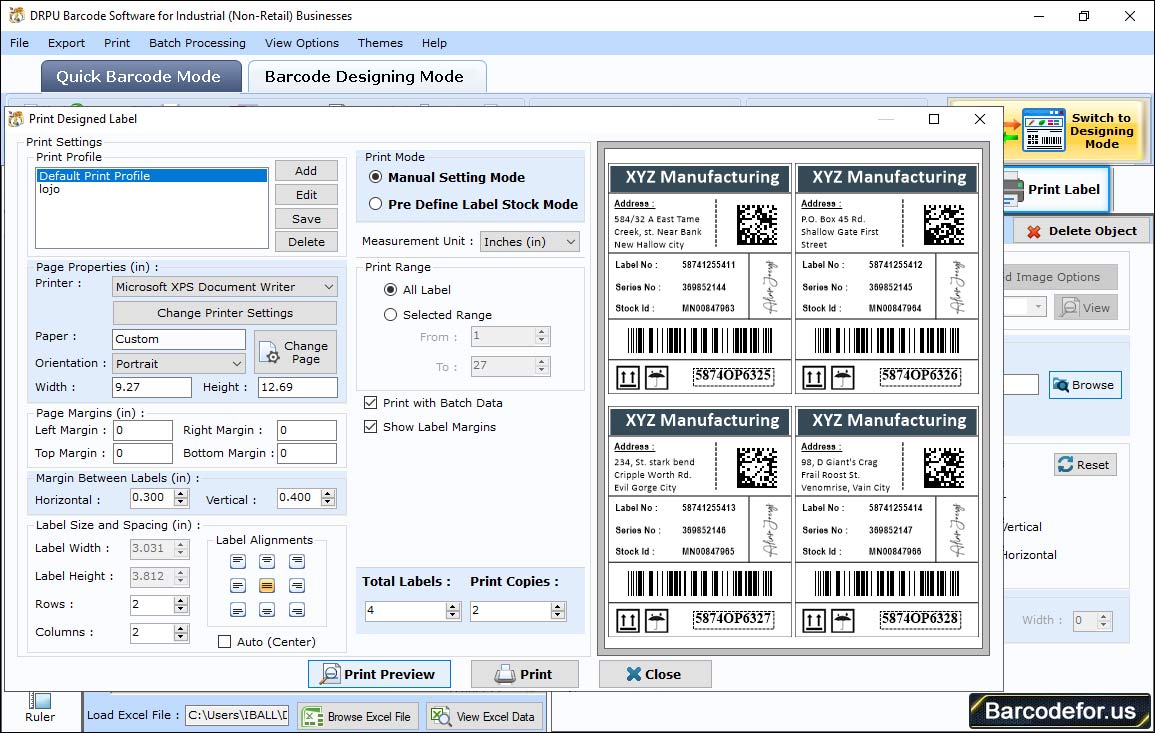
Select printing mode
2 Manual
In Manual print mode, select a Print profile or set page properties using add or edit button. b adjust margin between label (Vertical and horizontal) and c set other options like printer, paper used, total Labels and maximum labels per page.
Then press “Print” button to start actual printing process.