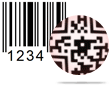Barcode Generator - Corporate Edition Screenshots
Barcode Generator Software – Corporate Edition has two designing modes –
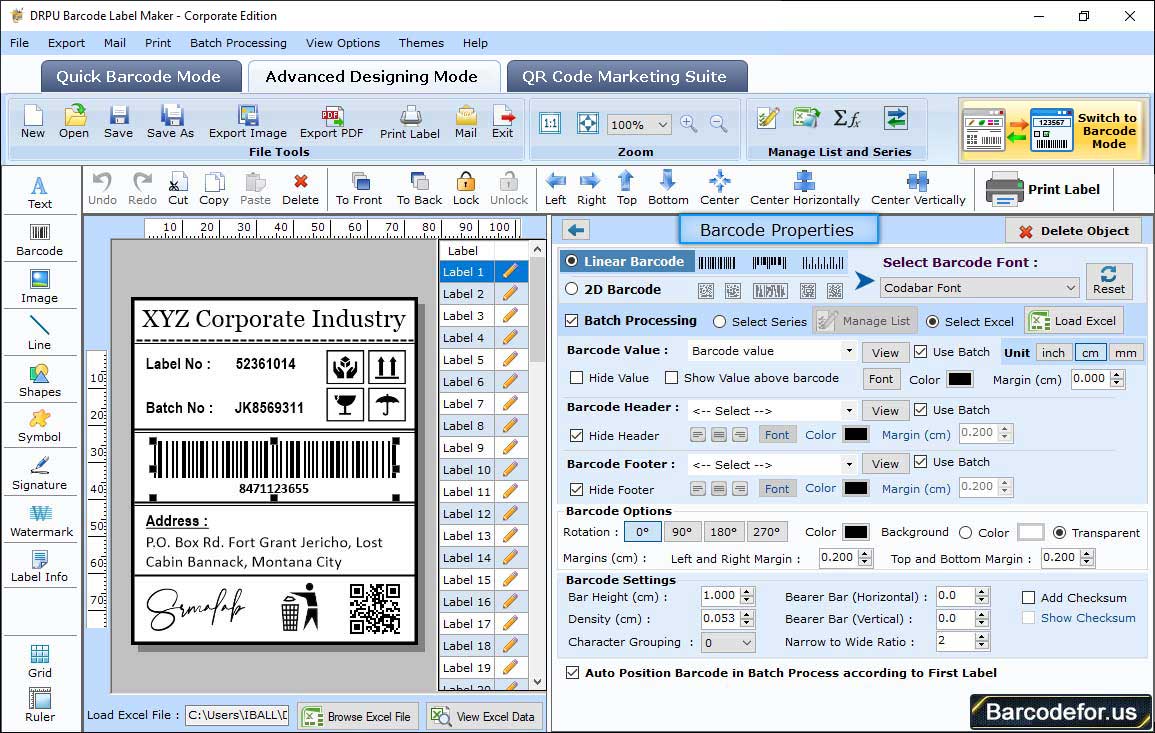

Procedural Screenshots
In Barcode properties mode, software provides facility to design simple barcode with different value. You can also add header and footer as per industry requirement.
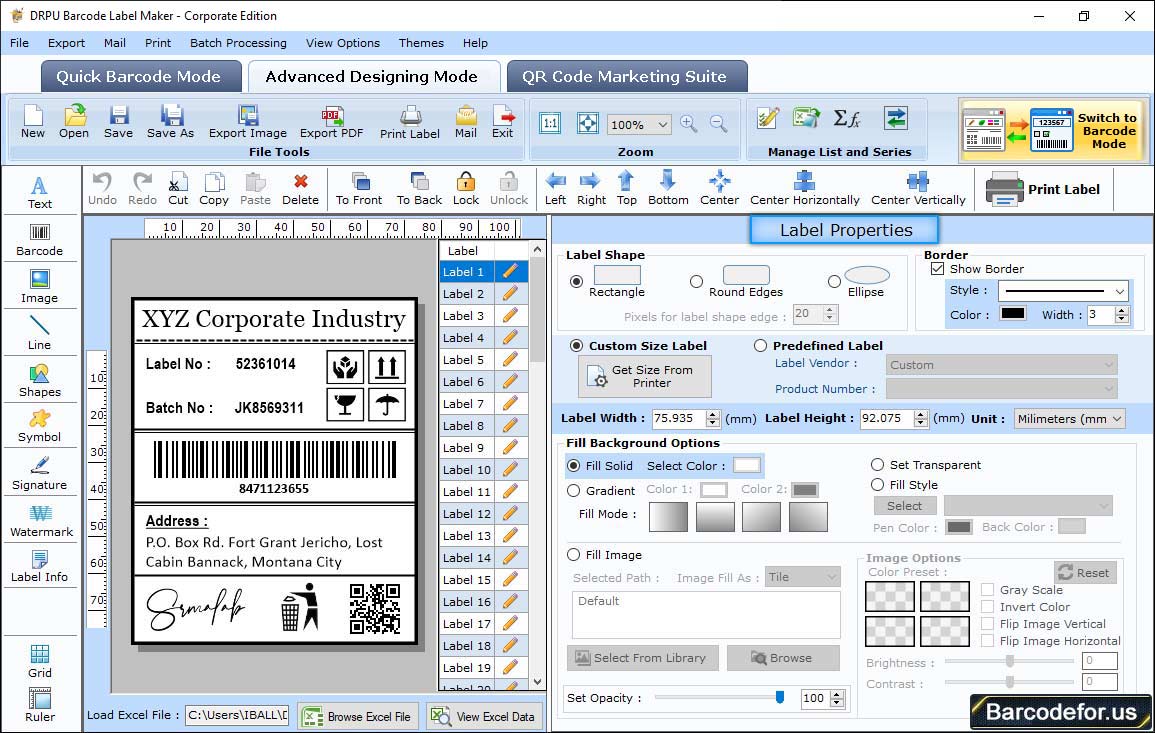

Procedural Screenshots
In barcode designing view mode, software offers enhance feature to use drawing tools (like text, pictures, signatures, watermark etc.) for creating barcodes.
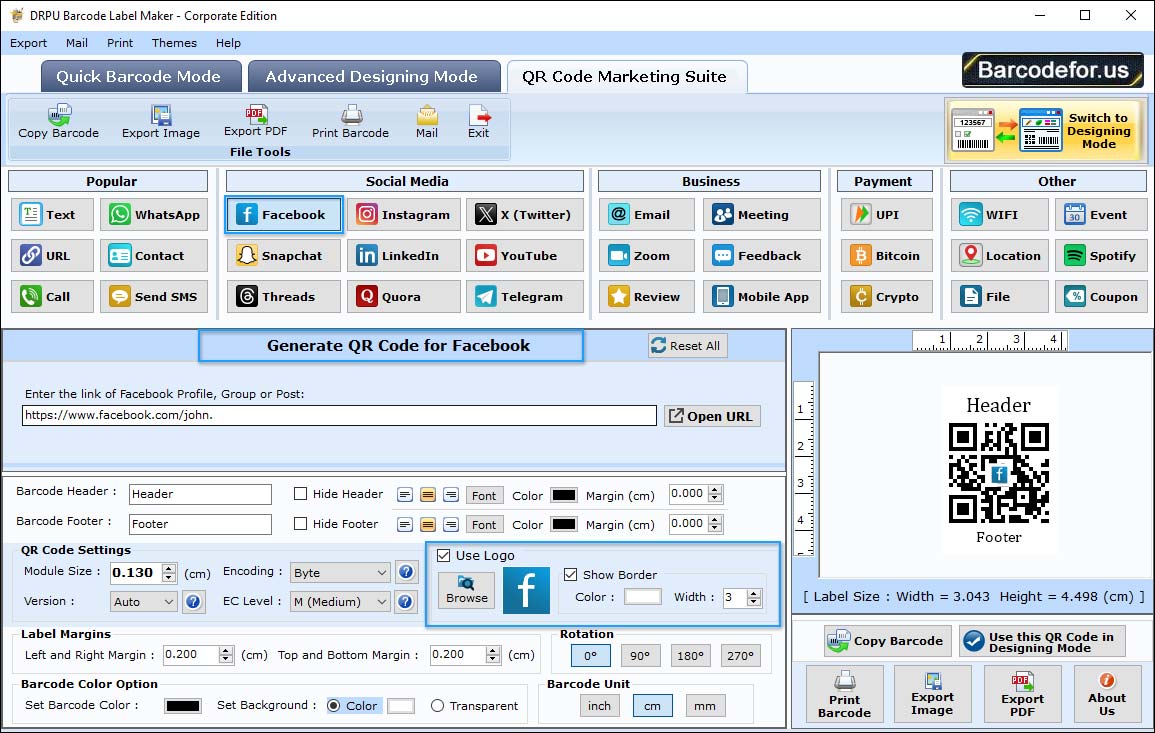
In QR code Marketing suite mode, software offers QR code for text, url, contact, Send SMS, Email, Coupon, File and many more.
Barcode Generator – Corporate Edition offers various advance features to design barcode labels including:

Procedural Screenshots
With advance Batch processing feature, software allows you to generate list of barcodes.
Corporate edition provides option to create barcode lists using either barcode settings panel or barcode designing view mode.
1. Batch Processing with Barcode Settings
a) Create List
2. Batch Processing with Barcode Designing View
a) Create List

Procedural Screenshots
Barcode generator software – Corporate edition introduce advance E-mail settings which allows you to send designed barcode via email at any Email address.

Procedural Screenshots
Once you have designed desire barcode, software provides print settings option to print your generated barcode label. Print settings have two printing modes – Pre Define Label Stock or Manual.
1. Pre Define Label Stock print mode provides all major label brands like Avery A4, Lorenz bell, Compu Label, Tico etc with product numbers.
2. In Manual print mode, you have to select all settings like paper, orientation, margin etc manually.
3. Custom Print Settings – If you want to save your own print settings for further usage, software offers enhance Custom settings features in pre define label stock print mode.

Procedural Screenshots
Barcode Generator Software provides facility to save logs of designed barcode. If you need to save your barcode logs for future usage, you just have to follow few simple steps.

Procedural Screenshots
This feature allows you to save you barcode in any file format including PNG, JPG, GIF, BMP, TIFF, PDF etc. according to your need and paste where you need exported barcode.